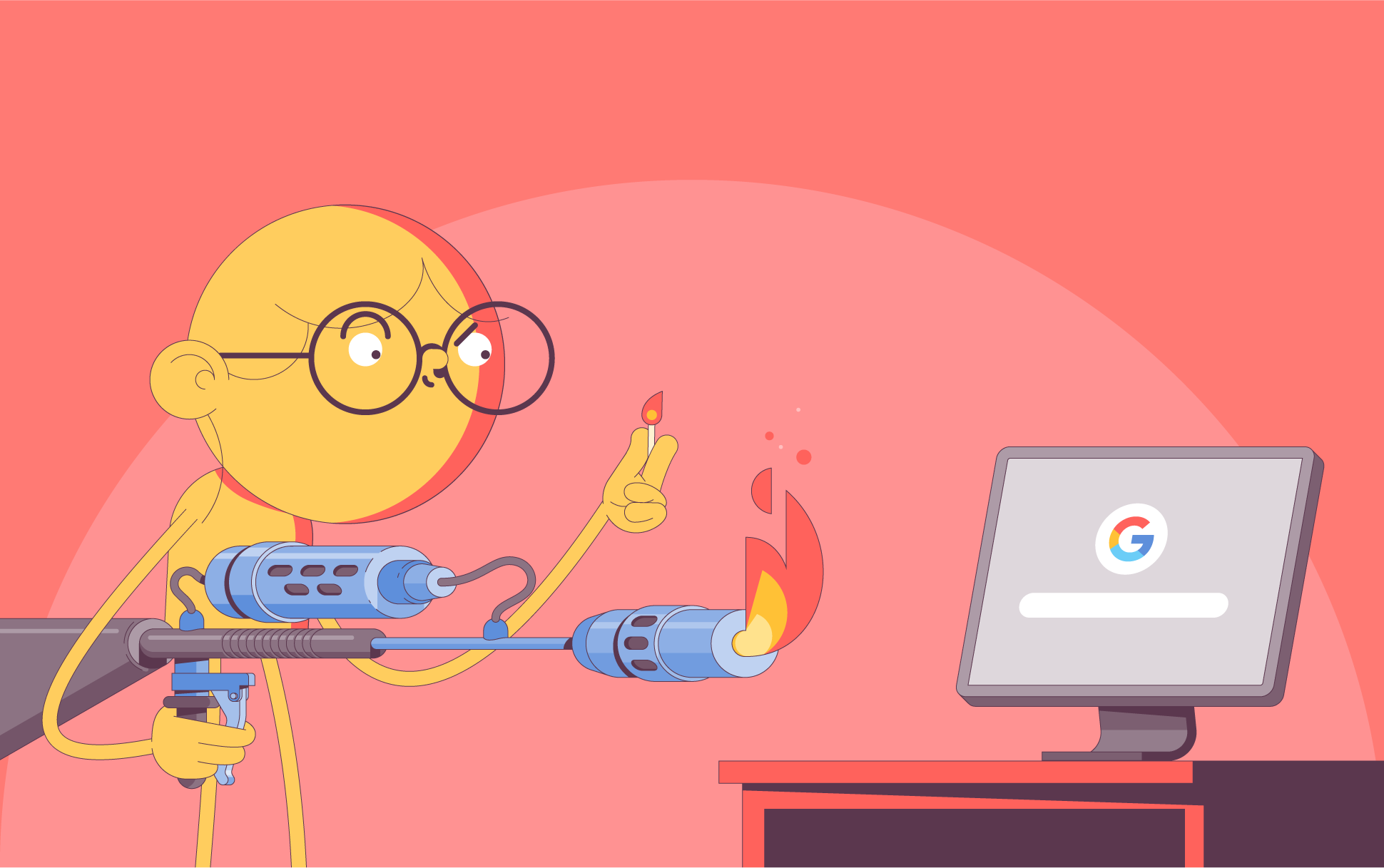
Many of us use Google-related sites, services, and apps multiple times per day, every day. Whether you’re sending an email, finding directions, or searching for a random question that suddenly pops into your head, Google has become an intrinsic part of the lives of millions.
As a result, the tech giant has collected a lot of information about you. Google says it uses this data to improve apps and services, develop new ones, personalize targeted advertising and content, and protect against fraud and abuse. However, even if the reason for data collection purports to be good, not everyone is (understandably) comfortable with having tech companies know so much about them.
Fortunately, if you are uncomfortable with the amount of data Google has collected about you, it’s pretty simple to delete this data and prevent the company from automatically collecting such data in the future.
The deletion process
Start deleting data across Google apps and services by signing into your Google account on myaccount.google.com. Then:
- Select “Data and privacy” in the left-hand navigation bar.
- Head to the “Things you’ve done and places you’ve been” section.
- In the “History Settings” section, select Web & App Activity, then click Manage All Web & App Activity at the bottom of the page.
- Here you can scroll through your historical activity and filter it by date or product.
- To delete an individual activity, click the X next to the activity in question.
- If you filter by a specific date or product, you can delete multiple items at once by selecting the “Delete results” button in the top right corner.
If you don’t want to manually delete data continually, you can set up Google to autodelete it after a specific timeframe. You can even prevent data collection altogether.
Automatically deleting data and preventing data collection
To do either of these, you’ll need to head back to the History Settings section on the Things you’ve done and places you’ve been page. Besides Web & App Activity, this section also features “Location History” and “YouTube History”. You’ll need to click into each category individually to change the data collection settings. Each page has similar options.
On the bottom of each page, you can choose to automatically delete data within a certain timeframe. These options are older than:
- 3 months
- 18 months
- 36 months
At the top of each page, you have the option to turn off data collection entirely. Below that, you can choose to opt in or out of subsettings specific to that category.

Cora is a digital copywriter for SSLs.com. Having eight years of experience in online content creation, she is a versatile writer with an interest in a wide variety of topics, ranging from technology to marketing.