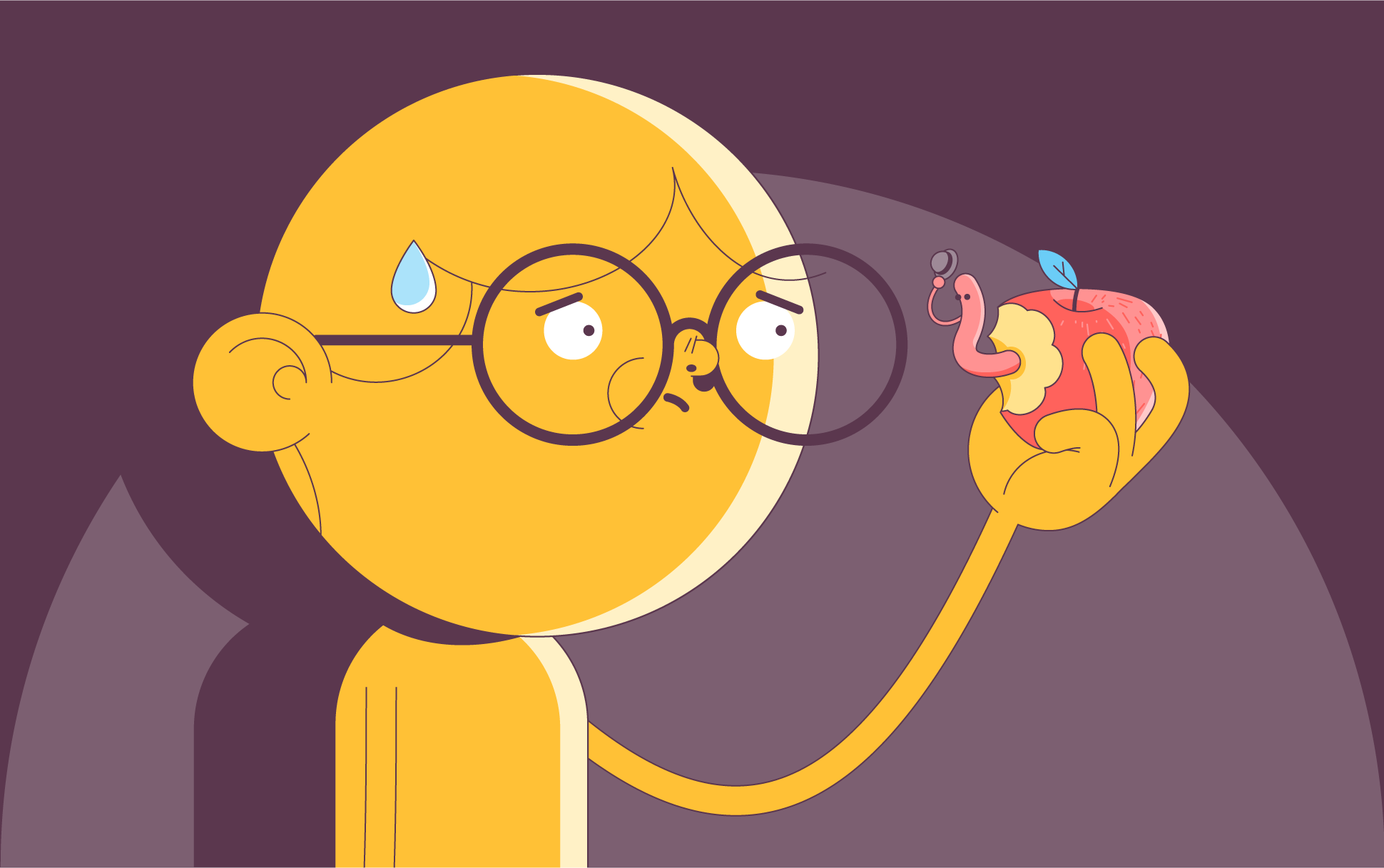
SSL has become an intrinsic part of securing all areas of our online lives, even if we aren’t always aware of those powerful encryption certificates continually doing their thing in the background. They aren’t just critical when using a desktop or laptop computer, but mobile devices too.
This should be no surprise, seeing as many people conduct online business using a mobile device. In fact, according to Oberlo, smartphones are the most popular digital device worldwide, with Apple leading the way when it comes to global market share at 29.27%. If you’re one of those many Apple iPhone users, it’s worth knowing how to make the most of SSL so you can maximize security while using it.
In this article, we’ll go through why you should enable SSL on an iPhone, how to do it, and the course of action you should take if you encounter any SSL errors.
Why enable SSL on an iPhone?
As mentioned in the intro, people in 2024 perform myriad essential tasks using mobile devices these days, from banking and shopping to paying bills. Because of this, there’s a high likelihood you have important information like credit card numbers and passwords stored on your device.
Extra protection is essential to ensure that none of this sensitive data is intercepted while in transit between your iPhone and an app or a website. So only dealing with sites and apps with SSL certificates installed is essential.
You can strengthen your iPhone’s SSL protection further by enabling it on email.
How to enable SSL on an iPhone
You can implement SSL protection for both incoming emails and outgoing emails.
Incoming emails
- Head to the Settings app
- Tap Accounts & Passwords
- Select the email account you want to secure
- Select your email ID
- Tap Advanced
- Scroll down and tap the slider button next to Use SSL
- Update the port to 993 for IMAP and 995 for POP
Outgoing emails
Repeat the first four steps of setting up SSL for incoming emails. Then:
- Select SMTP
- Ensure the Use SSL slider button is turned on
- Set the Server Port to 456
Pretty simple — just a few taps and your incoming and outgoing email communications will be encrypted going forward. Now, let’s look at some of the things you can do to tackle SSL errors on an iPhone.
What is an SSL error on iPhone?
SSL errors can occur on any digital device you use. They can happen for multiple reasons, whether it be an issue with the site or app you’re trying to use, or incorrect settings on your device.
The most common errors you could encounter are “Invalid certificate”, “Your connection is not private,” and “SSL/TLS handshake failed.” Sometimes, you won’t be able to do much about it unless you’re the owner of the website or app you’re trying to access. That’s because the errors can be due to an expired, revoked, or incorrectly installed SSL certificate.
However, sometimes errors may happen because of incorrect phone settings. Steps you can take to ensure your iPhone is set up properly for SSL are:
- Ensuring time and date settings are correct: set up your phone to set the time and date automatically based on your location.
- Update iOS: errors can occur when you’re using an old version of the operating system.
- Clear browser cookies and cache: sometimes this can help deal with iPhone SSL errors.
- Restart your iPhone and WiFi router: sometimes turning it on and off again really is the best solution.
Reset iPhone network settings: your current settings will be deleted, but it could help fix the issue.

Cora is a digital copywriter for SSLs.com. Having eight years of experience in online content creation, she is a versatile writer with an interest in a wide variety of topics, ranging from technology to marketing.