In order to start your SSL installation on IIS 5 and 6, you must first have your certificate issued. Please refer to this guide for instructions. (Note: The certificate should be issued for IIS server use. This can be done by choosing Windows servers as a server type during activation.)
As a result of issuance, you should receive your_domain.cer as this file will be used during the installation process.
Typically, CER files contain the Root, Intermediate, and Domain Certificates all combined into one.
Now you are ready for installation. Follow the steps described below:
- Open the ZIP file containing your certificate and copy the file named your_domain_name.cer to the desktop of the web server you are securing.
- Go to your Administrative Tools and open the Internet Services Manager.
Note: Administrative Tools can be found on the Start Menu under All Programs in some versions of Windows.
3. Double-click Internet Services Manager in the Internet Information Services.
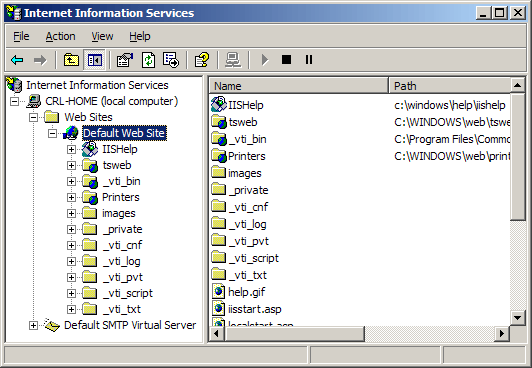
4. Right-click on the website and left-click on Properties. Keep in mind that the certificate will only be able to be installed on the same website on which you created the CSR.
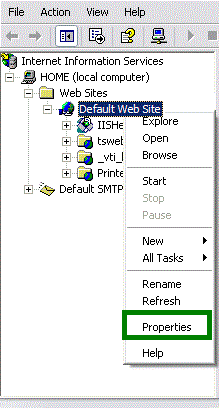
5. Go to the Directory Security panel. Click on the Server Certificate… button to start the certificate wizard, then click Next.
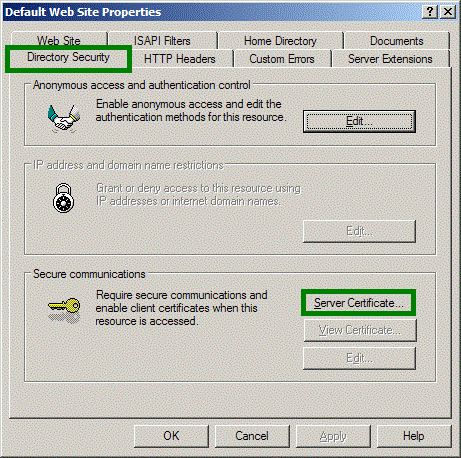
6. Select Process the pending request and install the certificate and click Next.
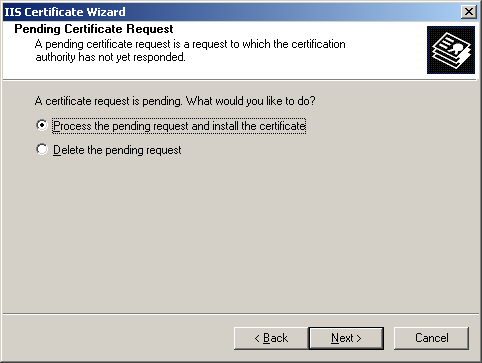
7) Navigate to the location of your .cer file and click Next.
8) Read the summary screen closely to be sure that you are proceeding with the correct certificate and then click Next.
9) The confirmation screen will be displayed, review the information and click Next.
10) The website in question should be reset and restarted.
Congratulations! Now your website on IIS is secured with SSL certificate.
Note: If you have received your certificate with .crt extension ( not .cer one), follow the steps described here.