This guide describes the ways to enable the SSL/TLS encryption using a trusted SSL certificate for receiving secured incoming and outgoing connections on a Postfix-Dovecot server.
For testing purposes, a Comodo (now Sectigo) PositiveSSL certificate has been used; however, to secure your mail server, you can purchase any certificate with us as they meet your needs.
The testing was done on the following server stack:
- Ubuntu 16.04
- Postfix 3.1.0
- Dovecot 2.2.22
If you do not have any issued (trusted) certificate yet for the hostname of your mail server, it is necessary to purchase it, generate a CSR needed for activation and once done, activate it.
If you have your certificate issued, you are able to download it from the SSLs.com user account or from the email (fulfillment email) received from the Certificate Authority to the administrative contact email address you have chosen during the activation process.
The first thing you need to do is to upload and concatenate the certificate files on the server. You can follow the actions below:
1. Upload the certificate file yourdomainname.crt to the server along with the CA bundle. Keep in mind that the CA bundle can be either in a single file (example.ca-bundle) or in separate files (COMODORSADomainValidationSecureServerCA.crt, COMODORSAAddTrustCA.crt, AddTrustExternalCARoot.crt as in our case). The following files should be saved in the following way: the certificate and CA bundle files in the /etc/ssl/certs/ directory; the corresponding private key (example_com.key) in the /etc/ssl/private/ folder.
2.Combine the uploaded files into one using one of the commands below:
2.1. Create a file with the server certificate and CA chain:
cat /etc/ssl/certs/yourdomainname.crt /etc/ssl/certs/yourdomainname.ca-bundle >> /etc/ssl/certs/certificate.crt
cat /etc/ssl/certs/yourdomainname.crt /etc/ssl/certs/COMODORSADomainValidationSecureServerCA.crt /etc/ssl/certs/COMODORSAAddTrustCA.crt /etc/ssl/certs/AddTrustExternalCARoot.crt >> /etc/ssl/certs/certificate.crt
2.2. One file with the combined certificate, CA chain and Private Key can be acceptable for Postfix and Dovecot. One of the commands below can be used to create it:
cat /etc/ssl/certs/yourdomainname.crt /etc/ssl/certs/yourdomainname.ca-bundle /etc/ssl/private/yourdomainname.key >> /etc/ssl/certs/certificate_and_key.crt
cat /etc/ssl/certs/yourdomainname.crt /etc/ssl/certs/COMODORSADomainValidationSecureServerCA.crt /etc/ssl/certs/COMODORSAAddTrustCA.crt /etc/ssl/certs/AddTrustExternalCARoot.crt /etc/ssl/private/yourdomainname.key >> /etc/ssl/certs/certificate_and_key.crt
In order to check the content of the new file in question, run the following command:
cat /etc/ssl/certs/certificate.crt
or
cat /etc/ssl/certs/certificate_and_key.crt
It is necessary to check whether there are no excessive white spaces between or inside the PEM-encoded certificate and key blocks in the output.
If you notice such spaces, they can be edited manually – open the file in a text editor like “vi” or “nano” and remove the odd elements.
The editing of Postfix and Dovecot configuration files to enable SSL/TLS on specific ports
The process of sending and receiving mail over the Internet is a complex system of endpoint and intermediary instances (mail server and client software) labeled as mail user agents (MUA), mail submission agents (MSA), mail transfer agents (MTA) and mail delivery agents (MDA) depending on the functions they perform. Normally, an email is passed over each type of the above-mentioned parties, and different transport protocols are used on every step, namely submission protocol, Simple Mail Transfer Protocol (SMTP), Post Office Protocol (POP3) and Internet Message Access Protocol (IMAP).
The below chart shows the use of ports for specific transport protocol execution.
| Protocol | Usage | Plain text / encrypted session | Encrypted session only |
| POP3 | Incoming mail | 110 | 995 |
| IMAP | Incoming mail | 143 | 993 |
| SMTP | Outgoing mail | 25 | 465 |
| Submission | Outgoing mail | 587 |
The Opportunistic TLS approach gives the possibility to use ports 25, 110, 143 and 587 either in the plain text (unencrypted) or secure (encrypted) mode. According to this approach, the STARTTLS command is requested when an existing active plain text session happens.
Technically, using ports 465, 993 and 995 and the way HTTP protocol is used over SSL/TLS are similar: 1) secure ports are detached from their “unsecured” counterparts; 2) any data exchange can be performed after establishing an encrypted session.
NOTE: Although port 465 is not listed as the SMTPS port in the official standards of IANA’s documentation, it is used to serve encrypted outgoing mail traffic by mail server administrators.
Both techniques described above are considered to be used in the Internet mail system nowadays. In order to secure your mail, it is better to install an SSL certificate on every mail port you are planning to use.
The steps below will help you to install your SSL certificate for both mail ports: incoming and outgoing ones:
Port 25 (SMTP with STARTTLS)
- Open to edit the file named main.cf (Postfix configuration file). You can usually find it in the /etc/postfix/ directory.
- Locate the TLS parameters section in the main.cf file and make the changes in the following values of certain directives. See the example below:
if you save the certificate and private key in separate files:
smtpd_tls_cert_file=/etc/ssl/certs/certificate.crt
smtpd_tls_key_file=/etc/ssl/private/yourdomainname.key
if you save the certificate and private key in a single file:
smtpd_tls_cert_file=/etc/ssl/certs/certificate_and_key.crt
smtpd_tls_key_file=$smtpd_tls_cert_file
NB: It is necessary to make sure that smtpd_use_tls directive is set to yes:
smtpd_use_tls=yes
Once done, close the main.cf file and save the changes you made.

Ports 587 (Submission with STARTTLS) and 465 (SMTPS)
- Locate the Postfix’s master.cf file in the /etc/postfix/ directory and open it;
- When it is opened, uncomment (or edit if needed) the next lines:
to open and protect port 587:
submission inet n – y – – smtpd
-o syslog_name=postfix/submission
-o smtpd_tls_security_level=may
-o smtpd_sasl_auth_enable=yes
to open and protect port 465:
smtps inet n – y – – smtpd
-o syslog_name=postfix/smtps
-o smtpd_tls_wrappermode=yes
-o smtpd_sasl_auth_enable=yes
Now you can close this file.
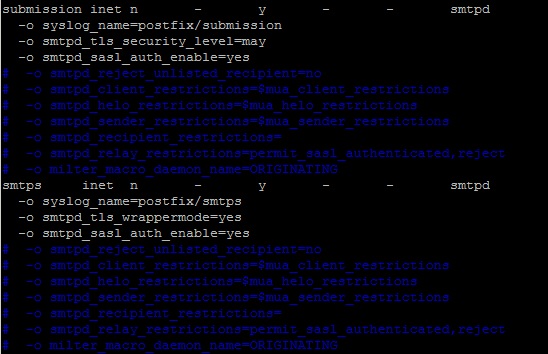
Ports 110 (POP3 with STARTTLS), 143 (IMAP with STARTTLS), 993 (IMAPS) and 995 (POP3S)
If you need to install an SSL certificate for Dovecot, it is essential to follow the next steps:
1. Open the file named 10-ssl.conf. This file can be usually located in the /etc/dovecot/conf.d/ directory.
2. Edit the following lines:
if you save the certificate and private key in separate files:
ssl_cert = </etc/ssl/certs/certificate.crt
ssl_key = </etc/ssl/private/yourdomainname.key
if you save the certificate and private key in a single file:
ssl_cert = </etc/ssl/certs/cert_and_key.crt
ssl_key = </etc/ssl/certs/cert_and_key.crt
3. Make sure that thessl directive is set to yes:
ssl = yes
4. When the changes are made, close the 10-ssl.conf file.
If the steps mentioned above are made, the SSL certificate is installed for all incoming ports now.
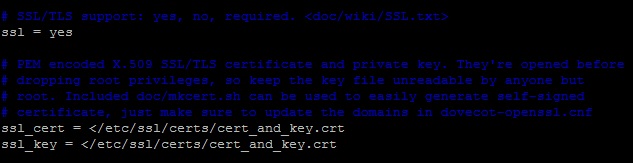
Note: If you have the Dovecot version 1.x, the directives for SSL certificates in configuration files may slightly differ:
It is necessary to check whether /etc/dovecot/dovecot.conf has the following line:
protocols = imap pop3 imaps pop3s
Edit the /etc/dovecot/conf.d/10-ssl.conf file in the following way:
ssl_disable = no
If you save the certificate and private key in separate files:
ssl_cert_file = </etc/ssl/certs/certificate.crt
ssl_key_file = </etc/ssl/private/yourdomainname.key
If you save the certificate and private key in a single file:
ssl_cert_file = </etc/ssl/certs/cert_and_key.crt
ssl_key_file = </etc/ssl/certs/cert_and_key.crt
Useful tips:
Below you can find the information regarding some additional settings which can be useful in setting up your mail server’s SSL/TLS handling. For further information, you can refer to Postfix and Dovecot official documentation regarding this matter as well.
It is possible to use the STARTTLS port on Postfix in the “wrapper” mode with the smtpd_tls_wrappermode directive. Instead of showing the STARTTLS support and waiting for the request from a remote client, this option helps to run a secure connection from the very beginning. The following directive should be added to /etc/postfix/master.cf , for instance:
smtps inet n – n – – smtpd
-o smtpd_tls_wrappermode=yes
On Dovecot, when you try to log in, there is an opportunity to set the ssl directive to required value (ssl=required), which implies forcing the SSL handshake.
In such cases, the password will be sent in a secure way, meanwhile with ssl = yes, email clients are not requested to use SSL/TLS in precedence. Both plaintext and non-plaintext authentication mechanisms can be applied with this setting.
In order to switch off the plaintext authentication mechanism, it is possible to use disable_plaintext_auth directive (/etc/dovecot/conf.d/10-auth.conf):
disable_plaintext_auth=yes
The following directives on Dovecot (/etc/dovecot/dovecot.conf) can be used for eliminating the ciphers which are better not to be used due to low encryption strength:
ssl_dh_parameters_length = 2048
ssl_cipher_list = ALL:!LOW:!SSLv2:!EXP:!aNULL
To exclude certain ciphers or protocols for opportunistic (STARTTLS) or mandatory (regular SSL) encryption, it is possible to use the following directives in /etc/postfix/main.cf and assign the corresponding values to them:
– for mandatory TLS
smtpd_tls_mandatory_exclude_ciphers = [cipher] smtpd_tls_mandatory_protocols = ![protocol]
– for opportunistic TLS
smtpd_tls_exclude_ciphers = [cipher]
smtpd_tls_protocols = ![protocol]
To set the server side cipher list more preferable over the client-side one, these directives can be used:
– on Dovecot (/etc/dovecot/conf.d/10-ssl.conf)
ssl_prefer_server_ciphers = yes
– on Postfix (/etc/postfix/main.cf)
tls_preempt_cipherlist = yes
How to check SSL installation
OpenSSL
The OpenSSL toolkit helps to check the SSL certificate installation on a server both remotely and locally.
In order to check STARTTLS ports, the following command should be run. Replace [port] with the port number and [protocol] with smtp, pop3 or imap value:
openssl s_client -connect example.com:[port] -servername example.com -starttls [protocol]
In order to check non-STARTTLS ports, use the following command:
openssl s_client -connect example.com:[port] -servername example.com
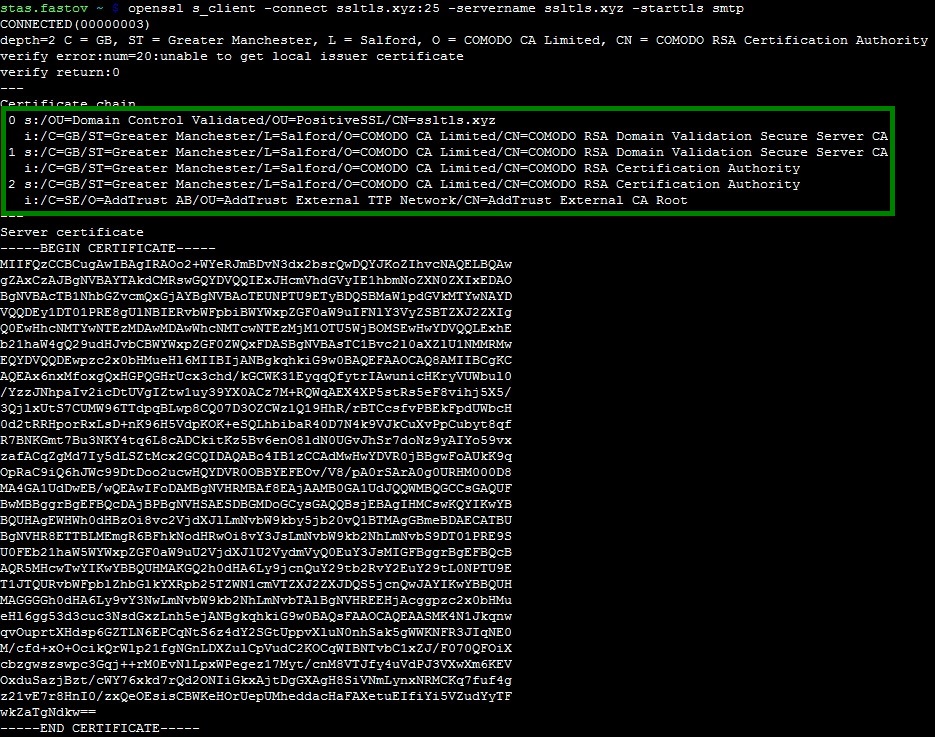
How to check your secure connection
In order to check your mail server connectivity over SSL/TLS, the online checkers listed below can be used.
You need to specify the server hostname and port number or an existing email account and run the test.
SSL-Tools: https://ssl-tools.net/mailservers
CheckTLS: https://www.checktls.com/index.html
MXToolbox: https://mxtoolbox.com/diagnostic.aspx
High-Tech Bridge: https://www.htbridge.com/ssl