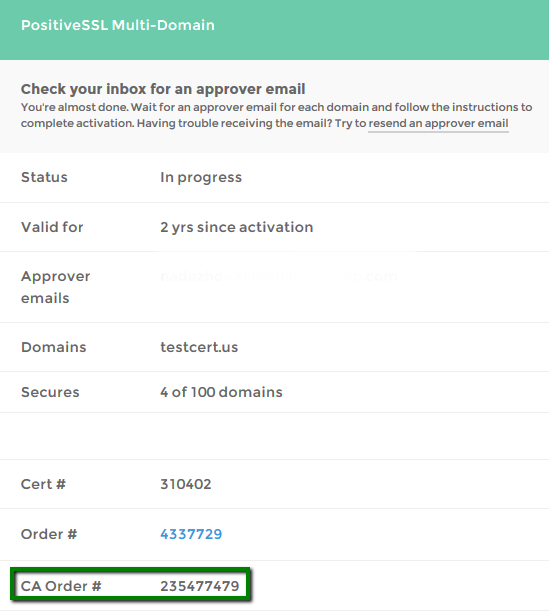Organization Validated (OV) certificate is recommended for e-commerce websites where the end-user should be informed about the company they are doing business with. It can be issued for a legal company name as well as a DBA (Doing Business As), or a Trade Name. It is also possible to apply as an Individual.
OV certificate shows that your domain name ownership and business details were verified by the Certificate Authority before the certificate issuance.
Information about both domain and company will be listed in the certificate details in the browser along with HTTPS and a padlock and will also be visible on the Site Seal. Below are the short steps to get the OV certificate issued:
Business Validation
Since Sectigo needs to perform manual validation of your business, these certificates can take up to two business days to be issued. These are the main validation stages:
CA checks company details via databases
An email with a list of the required documents will be sent to you right after you complete the SSL activation process. In order to verify the existence of your organization, Sectigo must be able to find it listed either in an official government database or a third-party database such as Dun&Bradstreet. The company telephone number also needs to be verified via the databases. If the address and telephone number details submitted during certificate activation don’t match the database record, they may use one of the additional documents for address verification, such as Legal Opinion Letter, which can be found here.
Digital click-through
You will also receive a Subscriber Agreement email, it will be sent to the administrative contact email address for your order. You’ll need to click through it, filling out the requested details about your company and the Certificate Requester.
Callback verification stage
Callback verification is also an obligatory step for this certificate. It is required to verify organizational contact and make sure that the applicant is authorized to request an SSL certificate on behalf of the organization. As soon as all documentary validation is complete, Sectigo will send you the callback email.
This email is sent to the officially registered domain-related email for the company, which you specify during the SSL activation. Alternatively, one of the following generic email addresses can be used: admin@domain.com, administrator@domain.com, hostmaster@domain.com, postmaster@domain.com, webmaster@domain.com. Keep in mind that no third-party service email (such as @gmail.com) can be accepted for the callback purpose, even if it is the Whois email address for the domain.
The callback email contains instructions on how to receive an automated call to the verified phone number of your organization.
The template of the callback email is provided below:
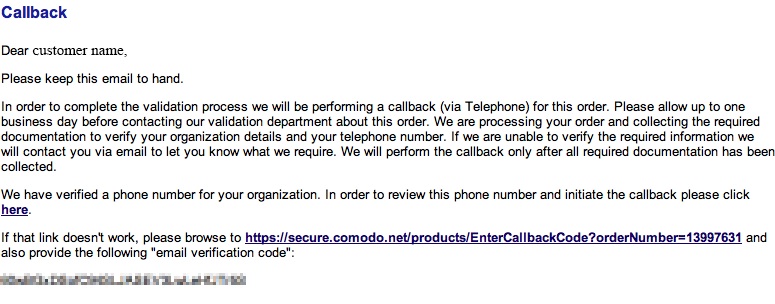
Please copy the verification code from the bottom of the email and click ‘here’. The link will take you to the next screen with several options.
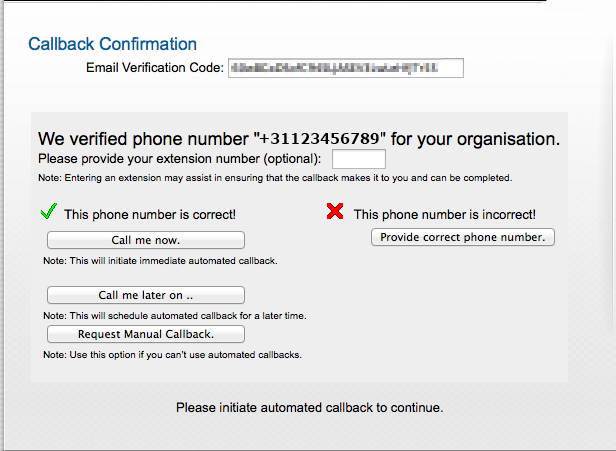
To complete the process, you need to do the following:
- Paste the Email Verification Code to the corresponding box.
- Enter a phone extension number (if any).
- Click on Call me now to initiate an automated call. You will be provided with a 6-digit verification code.
- Add the code to the ‘Callback Verification Code’ field and click Next.
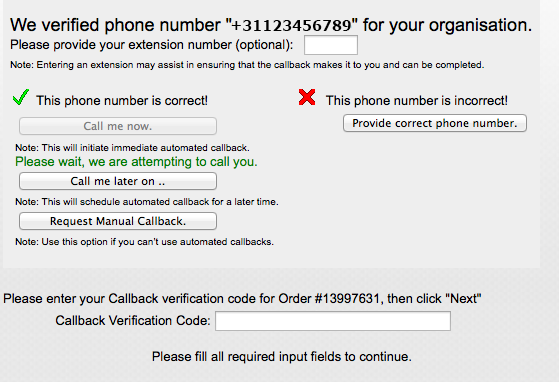
The ‘Call me later on ..’ option allows you to schedule the call for the most suitable time.
You can click Request Manual Callback and a Sectigo agent will call you manually to validate the order.
The option Provide correct phone number can be used if you would like to add another phone number. Please keep in mind that Sectigo will have to validate the new number using a reputable business directory or a legal document.
Once done, you will see a pop-up saying that the callback verification is complete and the certificate will be shortly delivered to your admin contact email address.
If you have questions regarding the validation process, feel free to submit your request here. Please quote the Sectigo Order Number in all correspondence with Sectigo Validation Team. This ID (CA Order #) can be found on the SSL Details page in your SSLs.com account;
You can also use Sectigo Order Status Checker to influence your certificate validation.