Status Checker is the tool for SSL in “Pending” state. It can be used to:
- Change @domain generic email (e.g. admin@yourdomain.com) to another one to complete the email validation
- Switch to DNS validation method
- Switch to HTTP validation
- Switch to DNS TXT random value method
- Track OV/EV SSL issuance progress
Log in
Go to My SSL, click “Details” next to SSL in “Pending” state
On SSL details page, click “Status checker”
On Status checker page:
- Select “Purchased an SSL certificate”
- Enter Sectigo order number and domain name
- Email — leave empty
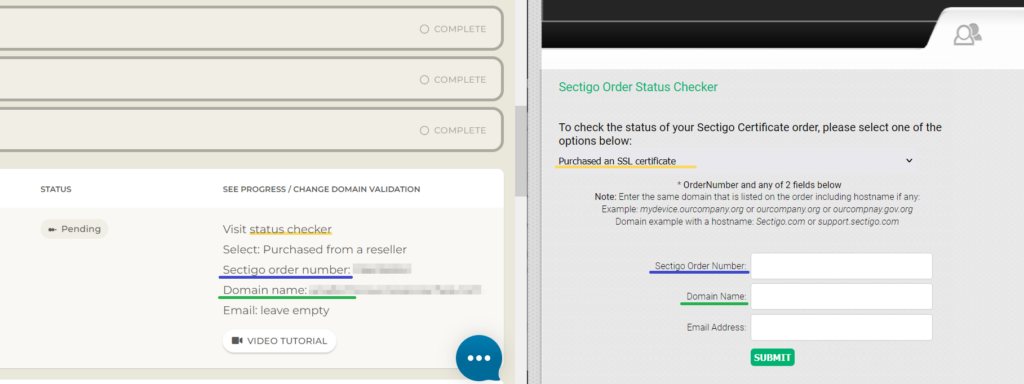
Change @domain generic email
Click “Change method” to make any changes to your domain control validation process.
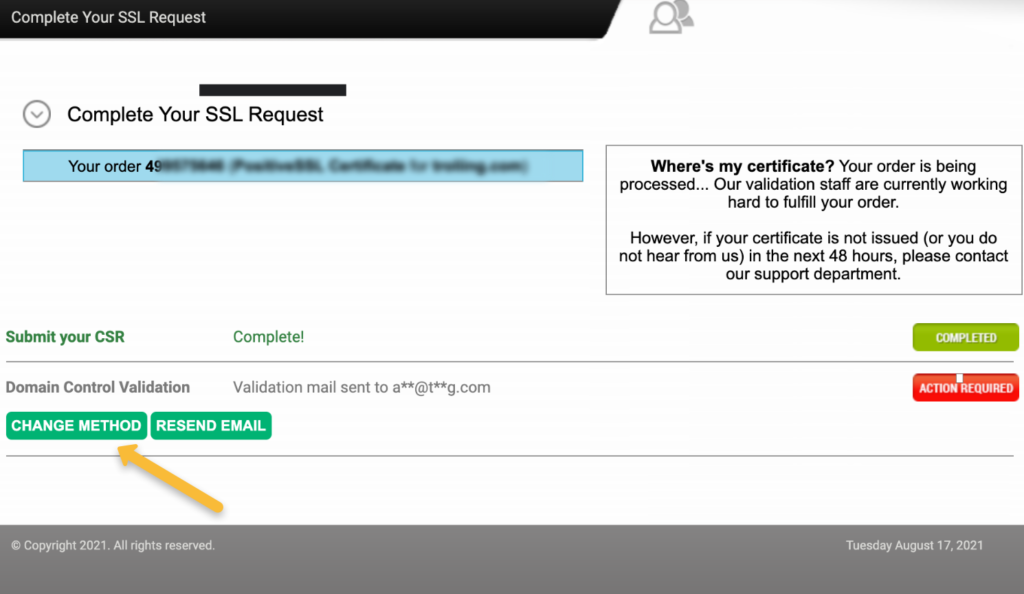
In a new window, you will be able to select another generic email you have access to.
Select an email address where you are able to receive a validation email from Sectigo and click “Change and Resend”. More on email validation (+video tutorial).
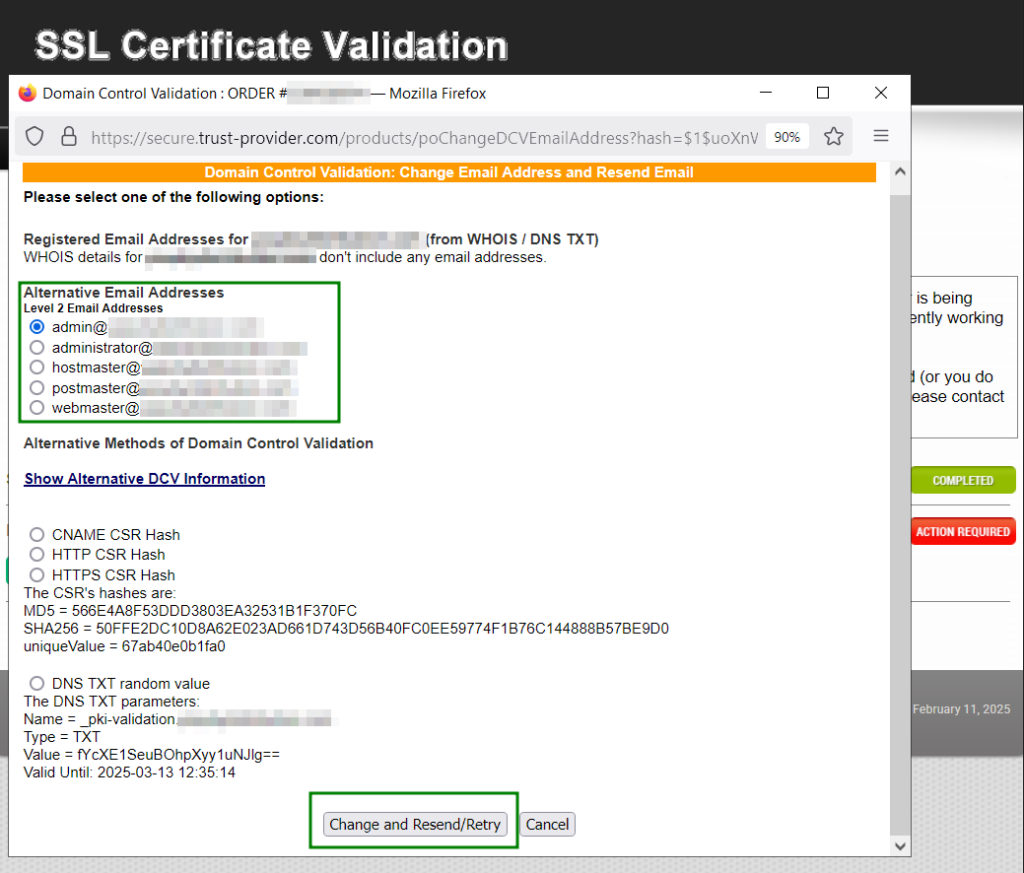
Use DNS domain control validation
- Add CNAME from “CNAME CSR Hash” to your domain control panel or contact your domain regirstar for help. 1 – Host, 2 – Target. More on DNS validation.
- Make sure to replace “example.com” with your domain name.
- Select “CNAME CSR Hash” and click “Change and Retry” as soon as you add CNAME to your domain’s DNS zone
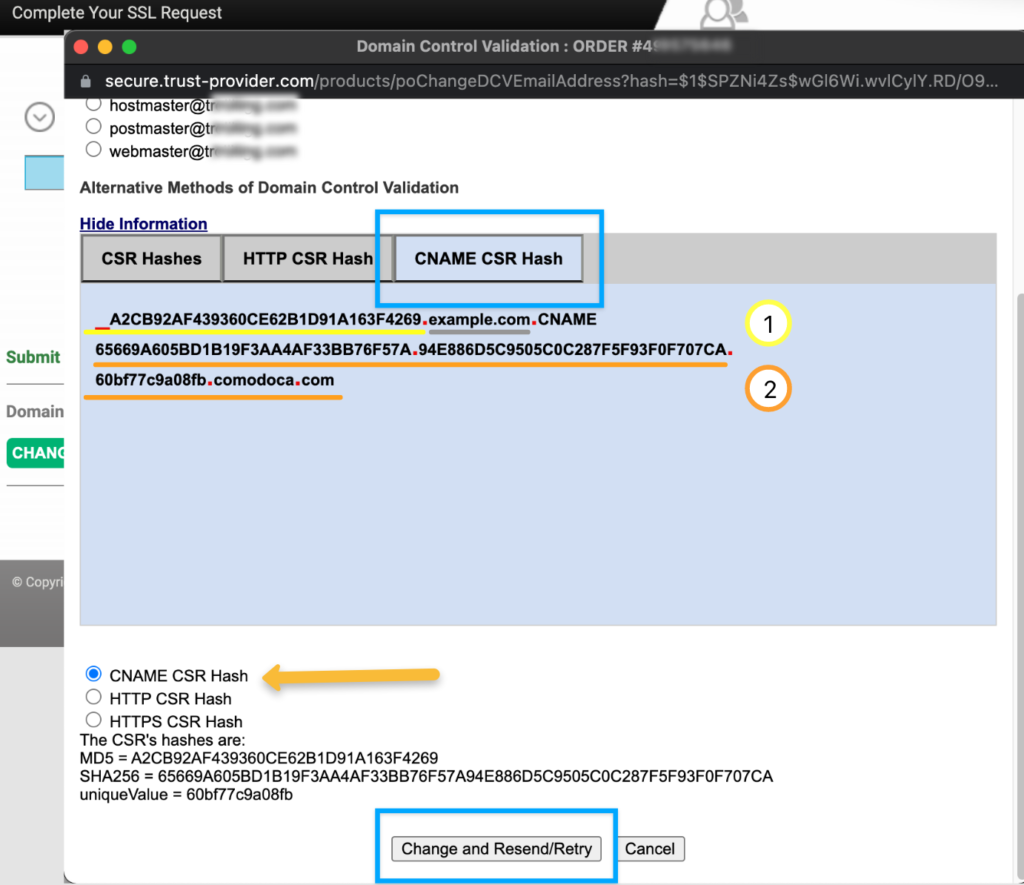
Use this tool to check if CNAME was added correctly https://mxtoolbox.com/CNAMELookup.aspx
If all is correct, mxtoolbox will show you this:
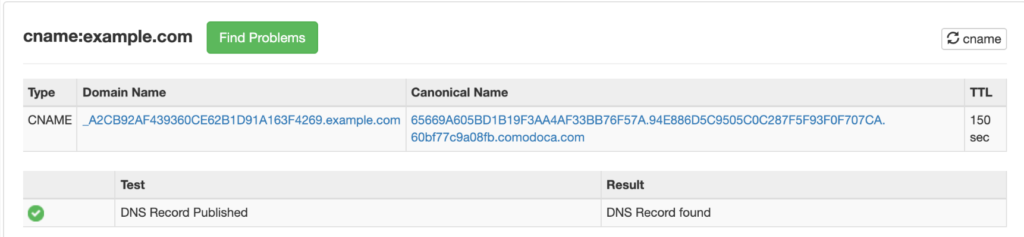
Note:
- Domain name in mxtoolbox should be _VALUE.example.com, not _VALUE.example.com.example.com — some domain registrars will add example.com automatically, which causes domain name duplication when your Host value already contains a domain name.
- Make sure to add Target value in 1 line, it may be 2 lines when you copy it.
Switch to HTTP domain control validation
Note: Starting from October 21, 2021, HTTP-based method will no longer be available to choose for Wildcard certificates during the SSL activation process in your SSLs.com account. From October 21 to November 15, you’ll be able to switch your Wildcard SSL to HTTP validation via Sectigo Online Checker. Starting from November 15, HTTP-based method will be disabled for all Wildcard certificates. Learn more.
- Create a file path http://yoursite.com/.well-known/pki-validation
- Create a .txt file with the exact file name specified in “HTTP CSR Hash” tab — underlined with yellow
- Enter the text specified after “The text file may contain:”
- Save .txt file and upload it to pki-validation folder. More on HTTP validation (+video tutorial).
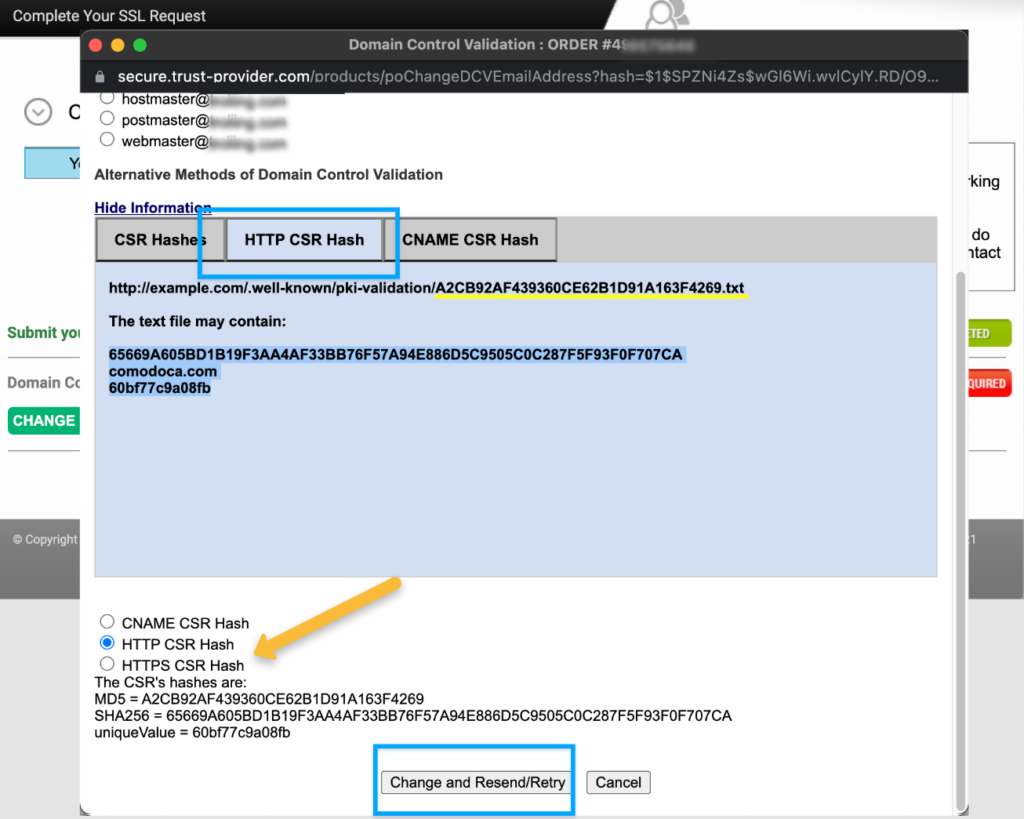
In our example .txt file will look like so:
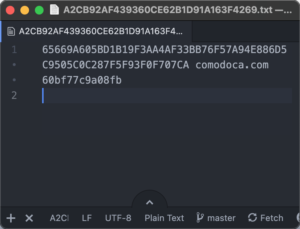
Switch to DNS TXT random value method
Since January 2025, another alternative method has been introduced by Sectigo CA in their online checker tool – DNS TXT random value.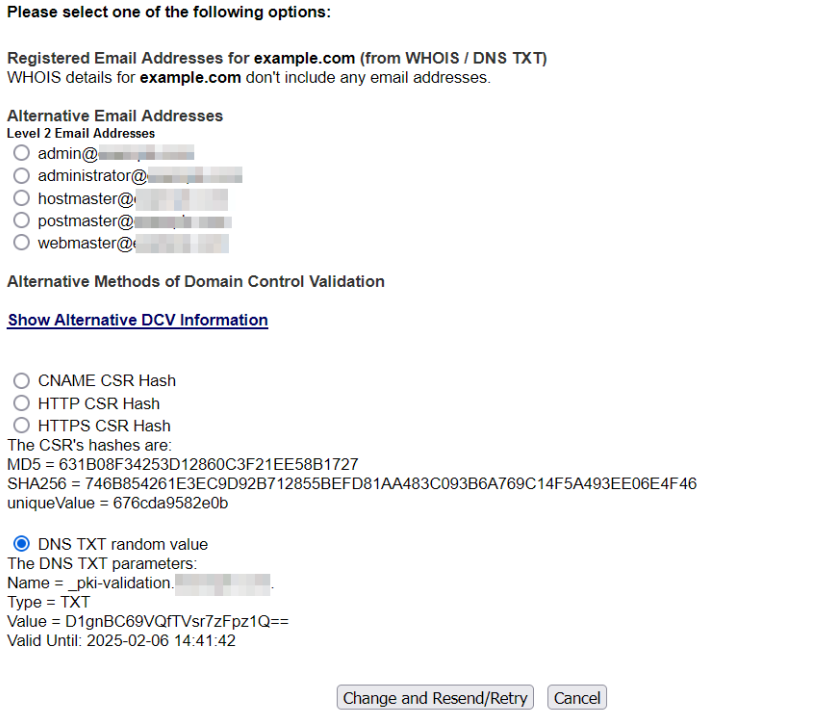
And it works in the following way:
- Add a TXT record with the following values to your domain:
Name: _pki-validation.example.com.
Type: TXT
Value: xxxxxxxxxxxxxxxxxxxxxx==*where xxxxxxxxxxxxxxxxxxxxxx are 22 random symbols, generated by Sectigo system and temporary valid for the order, the expiration time for the record is displayed in the WHR admin and in Sectigo checker
Note, that for the certificate with subdomain specified in the Common name (e.g. subdomain.example.com), please specify the subdomain in the record Name (i.e. _pki-validation.subdomain.example.com.) to validate the domain successfully. - Click “Change and Retry” in your Sectigo checker to save and verify the values.
Track progress of OV/EV SSL
As you confirm you have access to your domain, your OV or EV SSL will still have “Pending” status as you confirm you have access to your domain, as they require company validation. On company validation you can read more here: OV checklist, EV checklist.
Status Checker provides more information on what exactly is pending and what you need to do next.
1. Callback Status
This option shows whether your company phone number has been verified. If it says “Verifying the phone number”, it means that the verification is not yet complete.
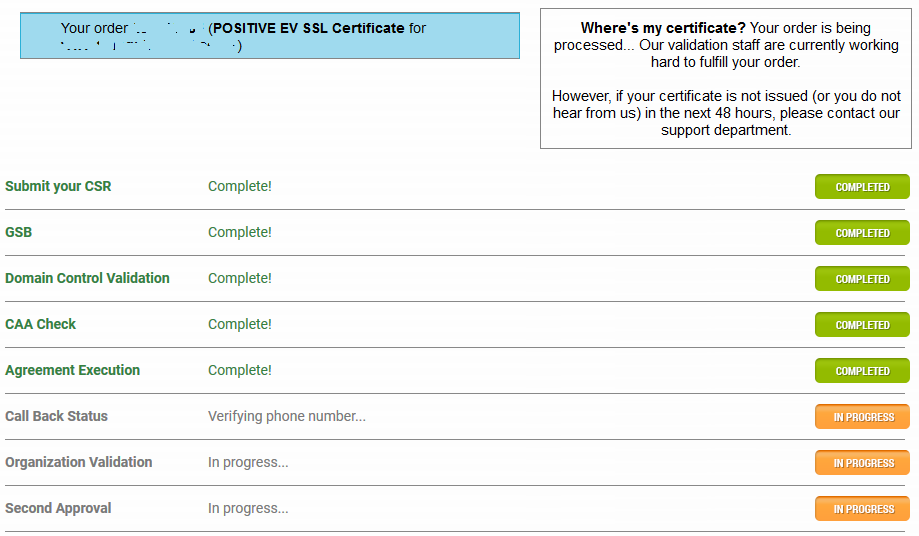
2. Resend Callback Email
Here you can resend the Sectigo callback email if it was previously lost.
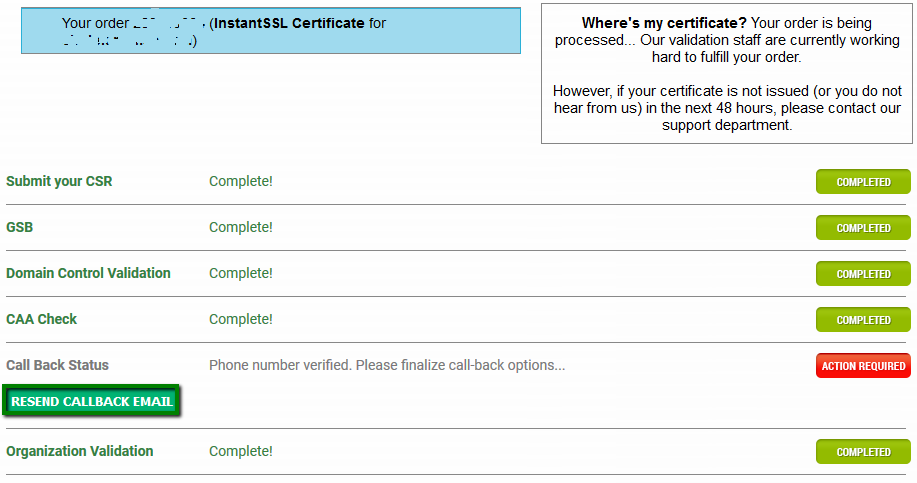
3. Agreement Email
Choose this to resend the Agreement email for your Extended Validation SSL to your specified email address. You can also change the email address you want it sent to.
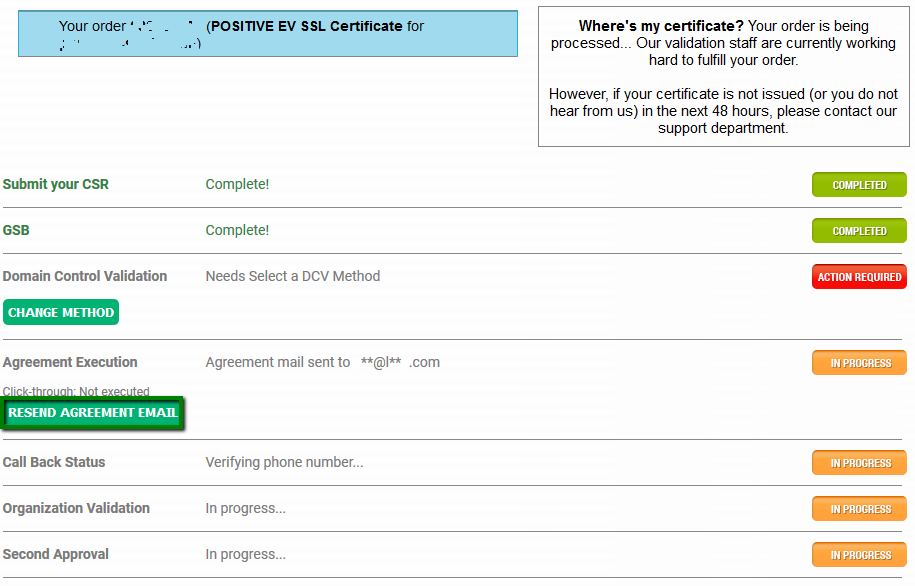
Once your business verification details have been checked, your order will be forwarded to the Second Approval team at Sectigo for the final review. This stage may take up to 2 business days and is reflected in the Order Status Checker:
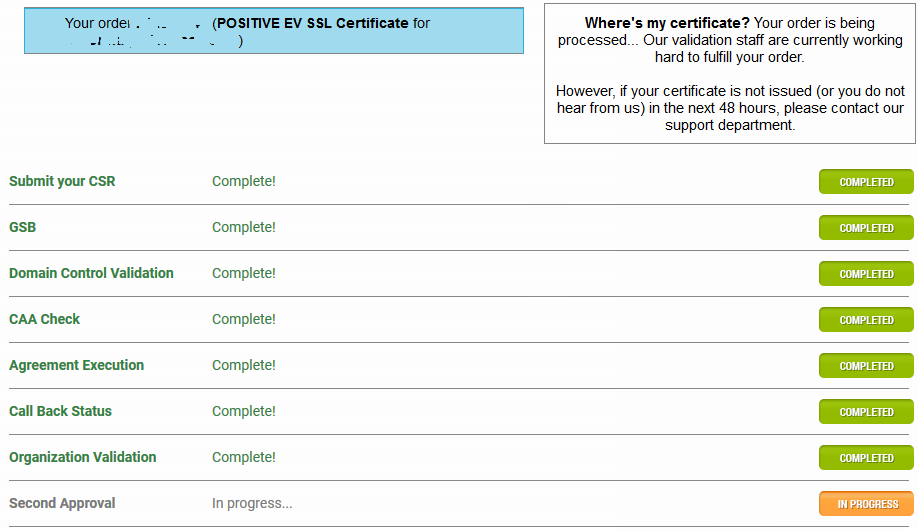
Once the Second Approval is completed, it will be shown in your order status:
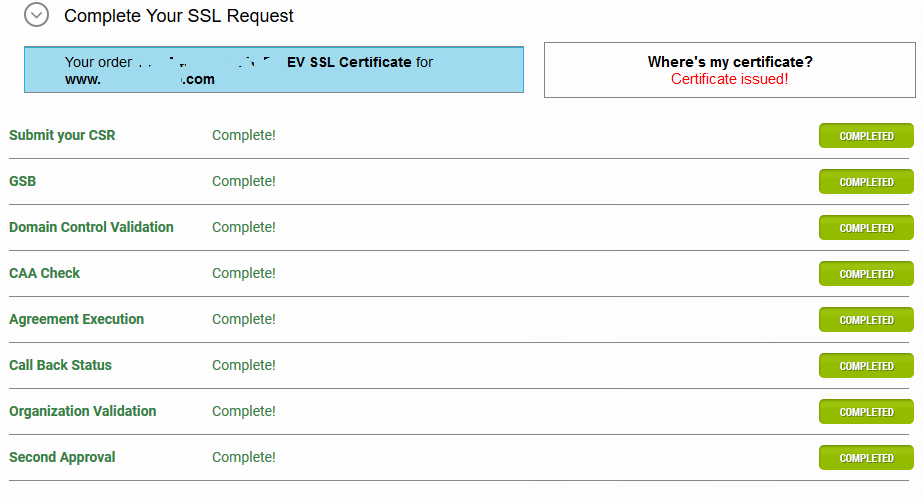
Once you see the green “Completed” status on all checklist items for your business validation, you can download the SSL files from your SSLs.com account directly or from the fulfillment email in which the CA sends the issued certificate.
Need help or advice? Please contact our Support Team 24/7.